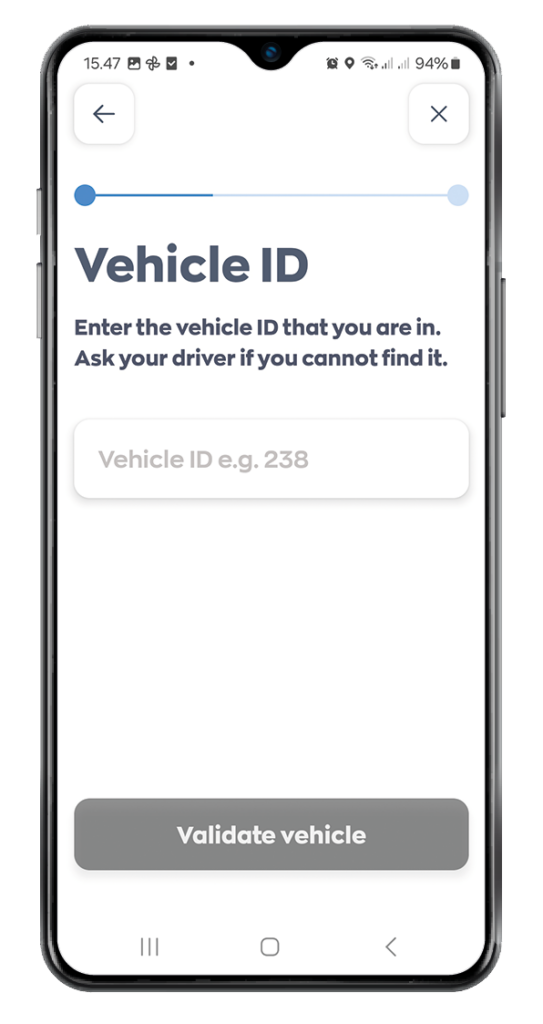We want your order to be as smooth and hassle-free as possible. Here you will find instructions on how our app works – whether you are a first-time user or need a quick reminder about a function.
Download the Taksi Helsinki application and login
The Taksi Helsinki app is available on both Android/ iOS devices and can be downloaded from an appropriate app store.
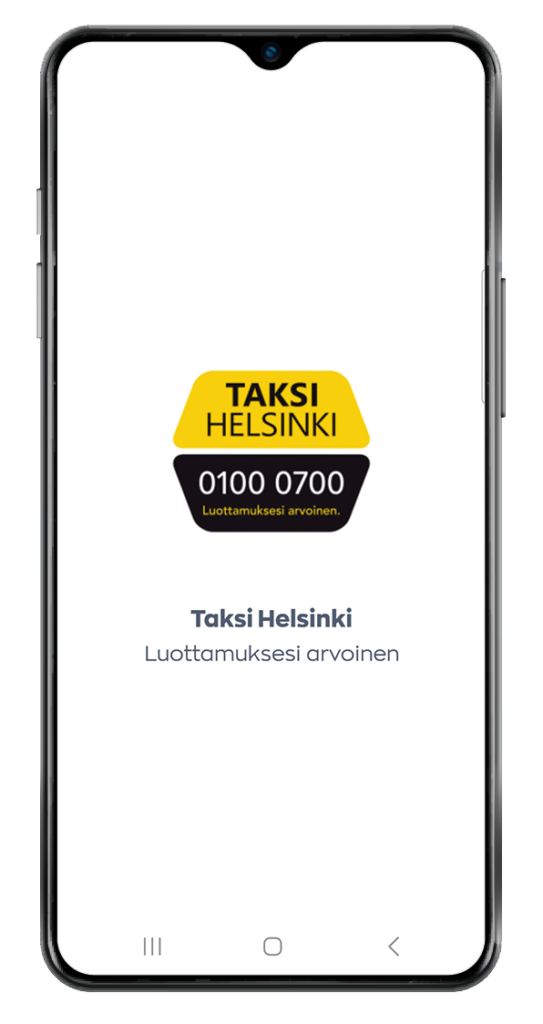
Create an account or Log in
After installing the application, you can Create an account or Log in.
Select how you would like to register and log in:
- Email or
- Google account or
- Apple account.
Once logged in, you can familiarize yourself with the new application and order a taxi in just a few seconds.ssa.
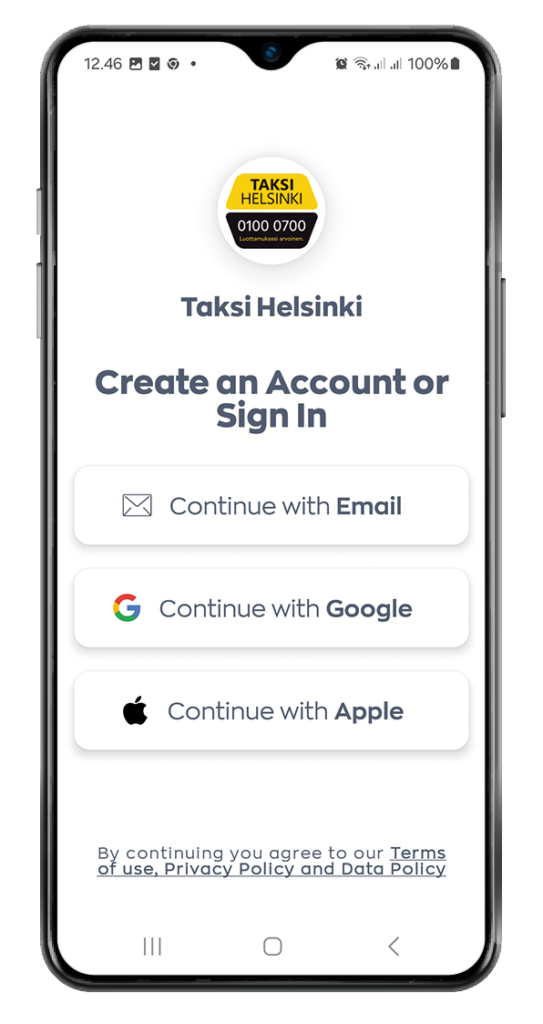
Main Menu
You can access the main menu from the box in the upper left corner.
You can find the following functions in the menu:
1 View profile
2 My Rides
3 My Wallet
4 My Favourites
5 My rewards
6 Taksi Helsinki price list
7 Taksi Helsinki call rate
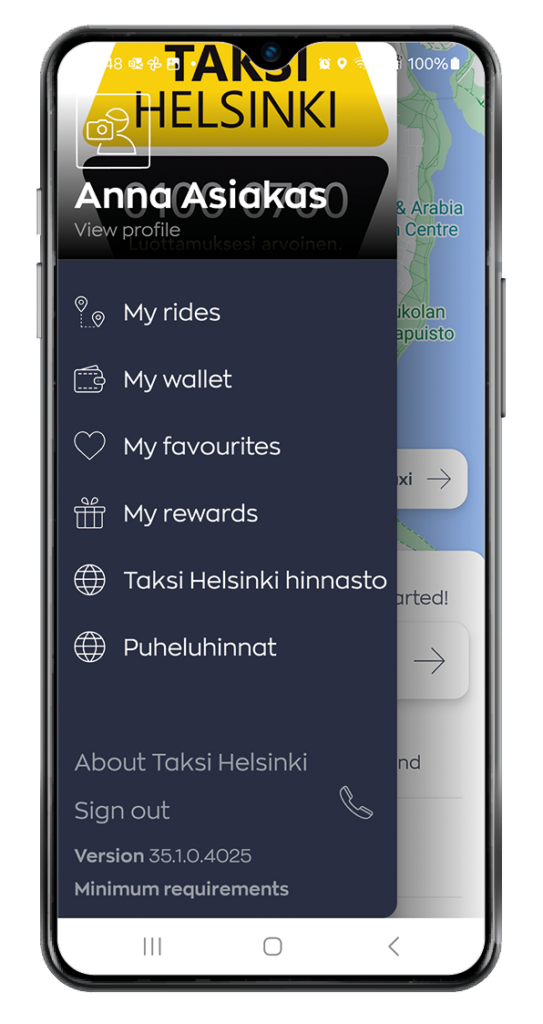
About Taksi Helsinki opens a page where you can find e.g. links to the Taksi Helsinki website, a direct call link to the service center and an email option to the feedback mail.
In addition, the page contains information on data protection practices and terms of use.
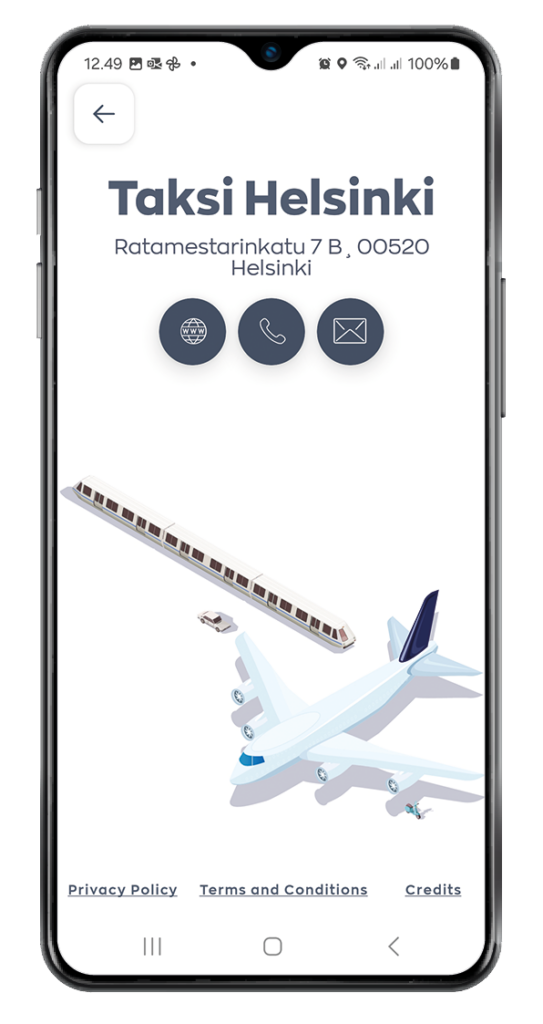
View profile
The profile screen is where you can manage your account details.
Press on any of the available fields to update your details.
Note!
Updates about products and promotions. Allow us to send announcements and news to ensure you’ll get to know current update features related to the Taksi Helsinki application.
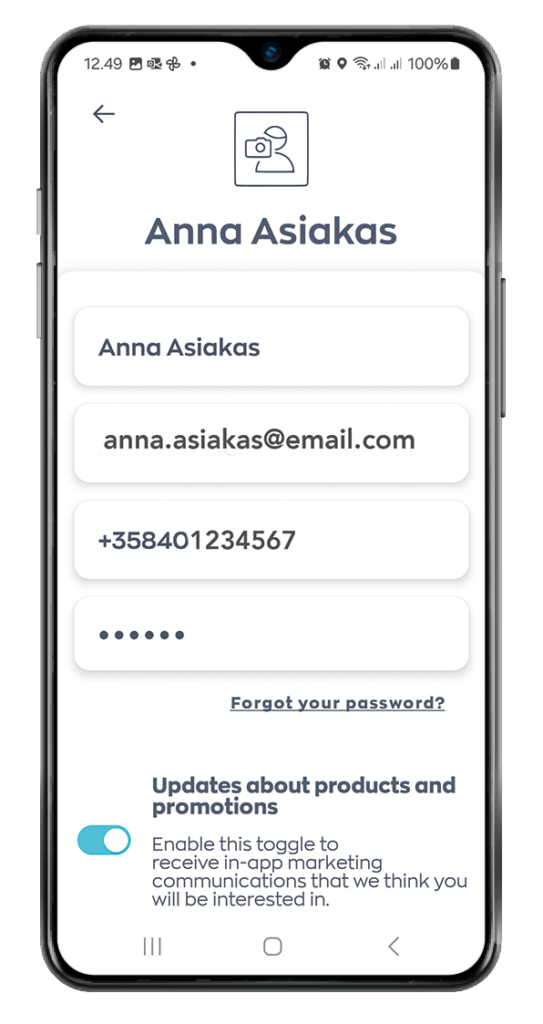
My Rides
The My Rides screen is where you can view upcoming and completed rides (bookings).
On the Scheduled screen, you can find upcoming rides.
On the Completed screen, you can see the rides already completed.
By clicking on the ride details, you will see the ride’s specifics, such as the pick-up and destination addresses, total price, driver and vehicle information, as well as the payment method.
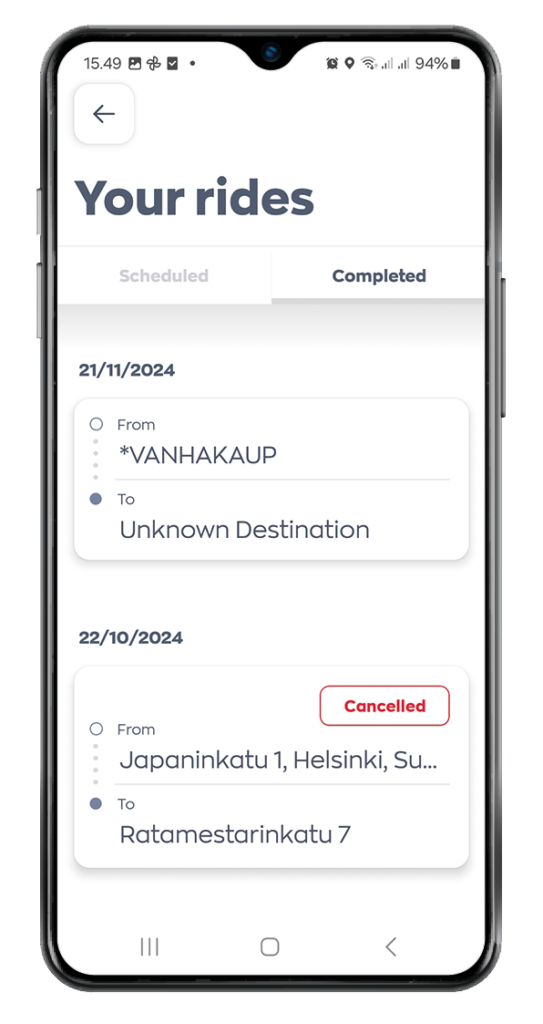
You can copy the ride details for a new booking by pressing the Re-book option in the trip detail’s view.
Note! You can also submit driver feedback using the rating option.
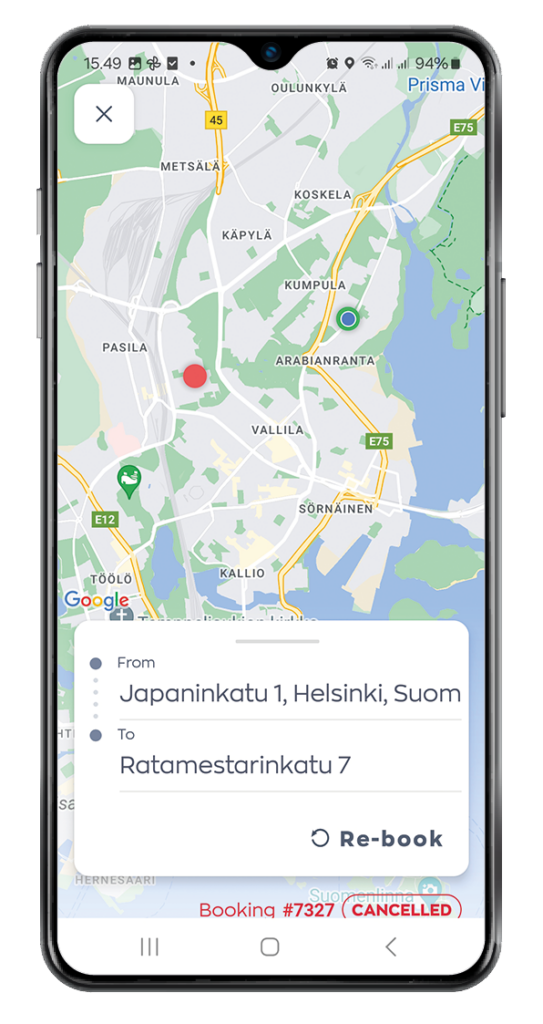
My Wallet
The My Wallet screen is where you can add your payment methods such as Cash, Card, Google or Apple Pay and Account.
To add a payment method
Press on the Plus icon in the bottom right.
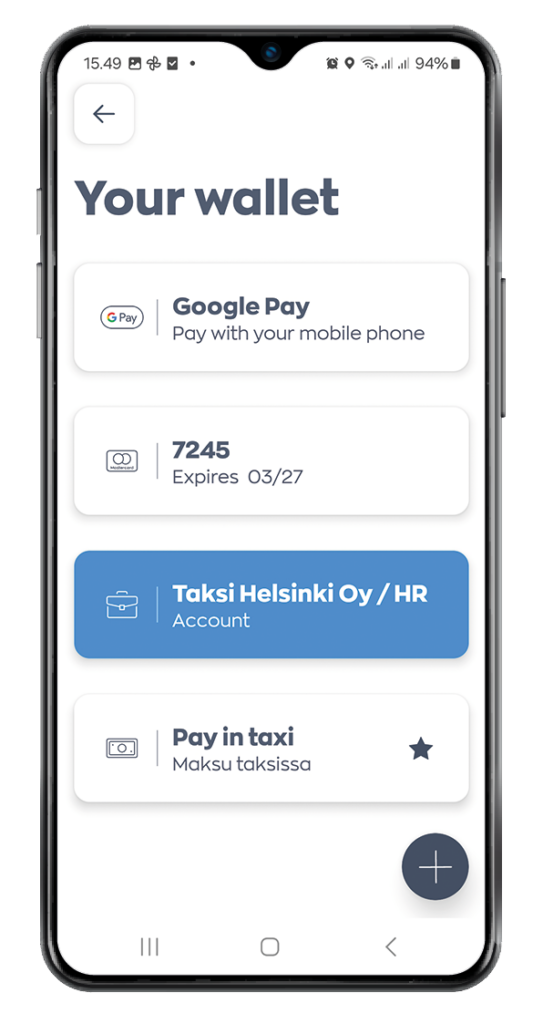
2. Press on Card or Account.
Then enter the required details and click the (Tick) icon.
Note! You can also set a favourite payment method by swiping to the right. The favourite payment method is highlighted and marked with an asterisk.
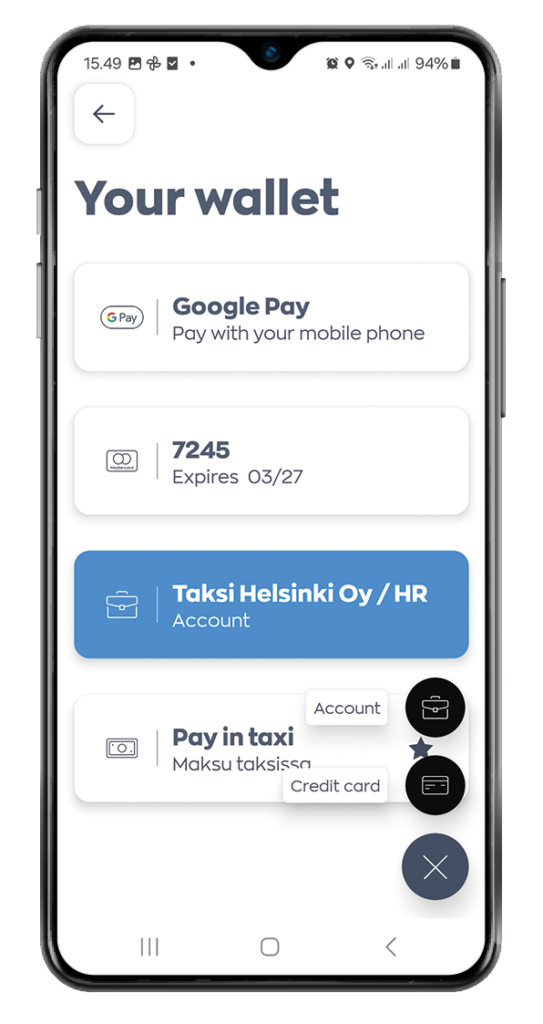
My favourites
The My Favourites screen is where you can set your favourite addresses to save time when making future bookings. By default, “Home” and “Work” are already available, and you can set the addresses by pressing the respective option..
To add a custom favourite address:
- Press on the Plus icon in the bottom right.
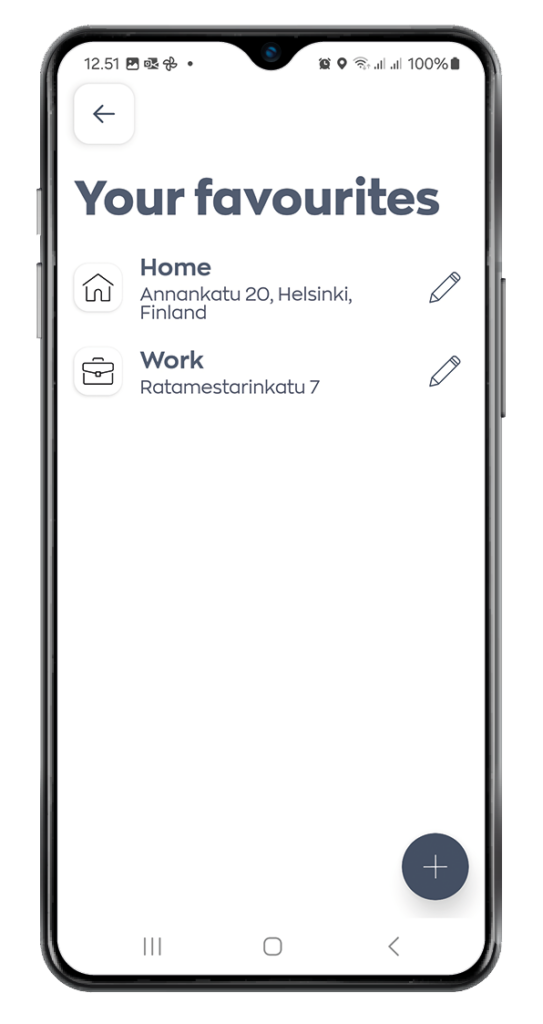
2. Enter and select the address.
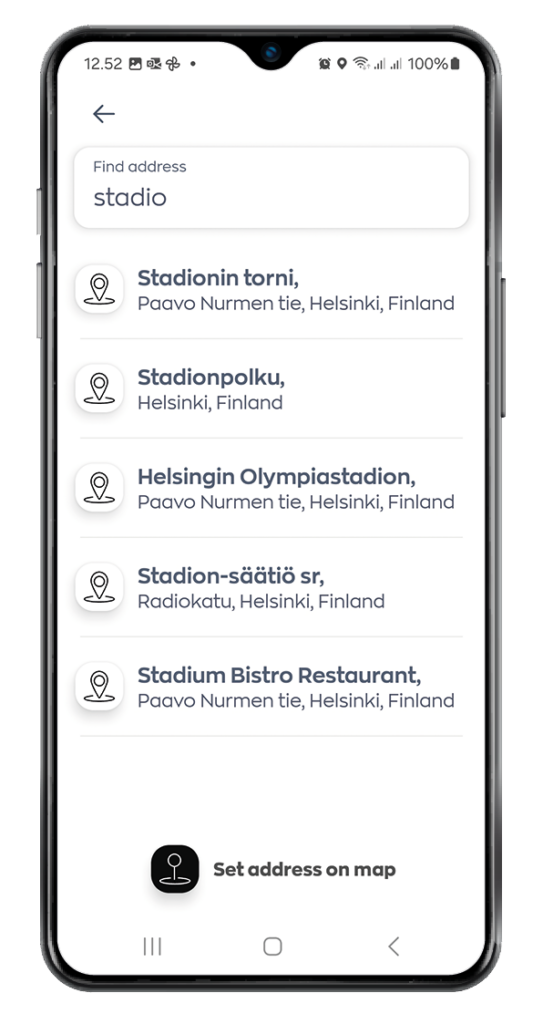
3. Then enter a name for the custom address.
4. Click the Tick icon.
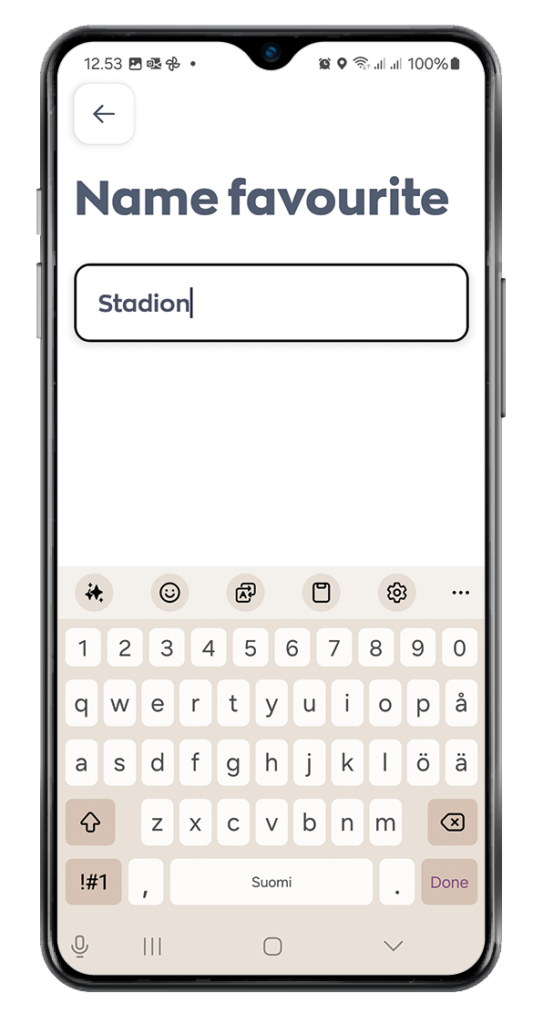
Note! You can add multiple favourite addresses.
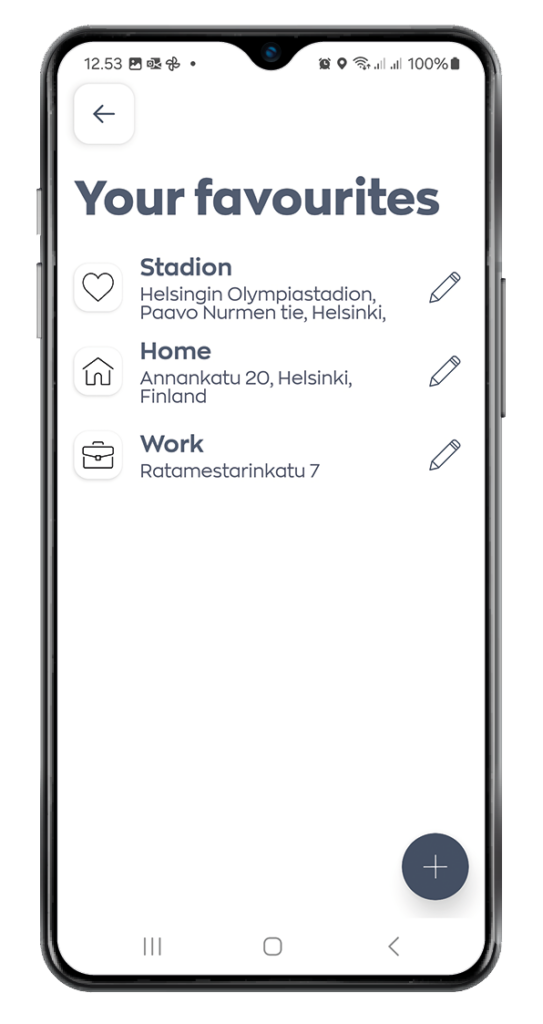
My Rewards
The My Rewards screen displays your earned rewards from previous bookings, along with the date, amount, and current balance.
You earn points for each ride you order and complete using the Taksi Helsinki app — one point for every euro you spend on rides. For every 100 points, you receive one euro credited to your app account.
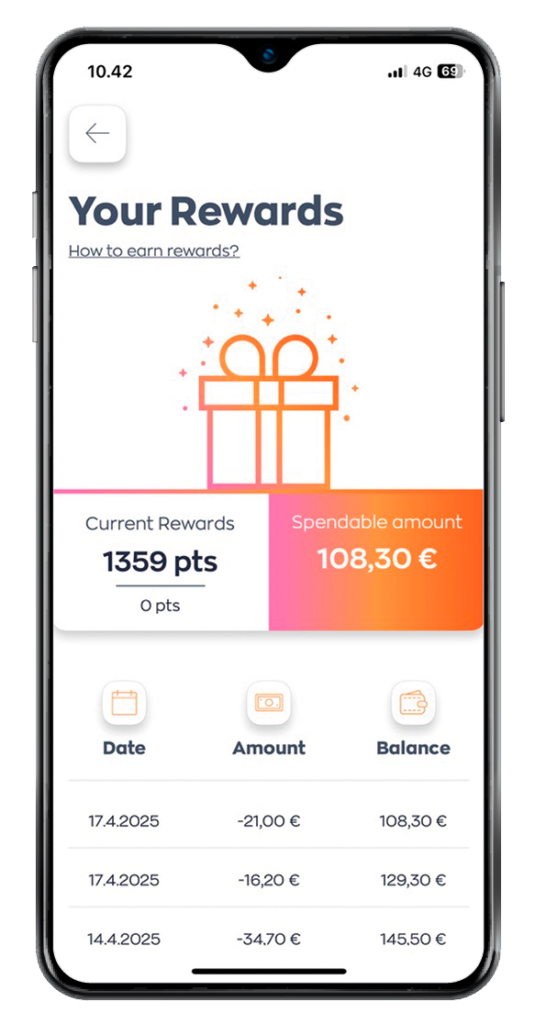
Once you have accumulated enough reward credit to cover the full cost of a ride, you’ll be offered the option to pay for the ride with your reward credit when placing an order in the app.
Please note that reward credit must cover the entire fare; it cannot be used to pay only part of the ride’s cost.

Placing a Booking
1. Press on Where are we going?
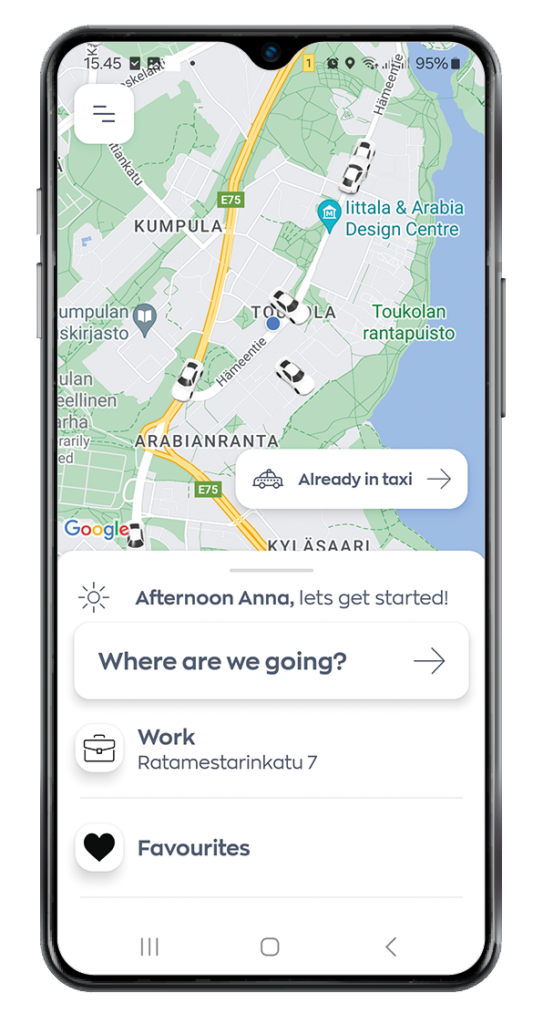
Fixed-price ride
2. Enter your To (dropoff) destinations.
3. Check that the location-based starting address is correct (From). You can also enter the desired departure address in the “From” field. Confirm the correct address from the suggestions provided by the application.
Note!
- Mobile phone positioning may not be accurate, so always remember to make sure the address is correct before ordering a taxi.
- Any details for the pickup address, such as building entrance letters, should be added under the Note section (Driver notes).
After adding the addresses, you will get the price for your trip on the screen. The price may change depending on the type of car you choose.
You can also add stopovers to your journey. Press the Plus sign in the ‘Where are we going?’ field to add the address of a stopover.
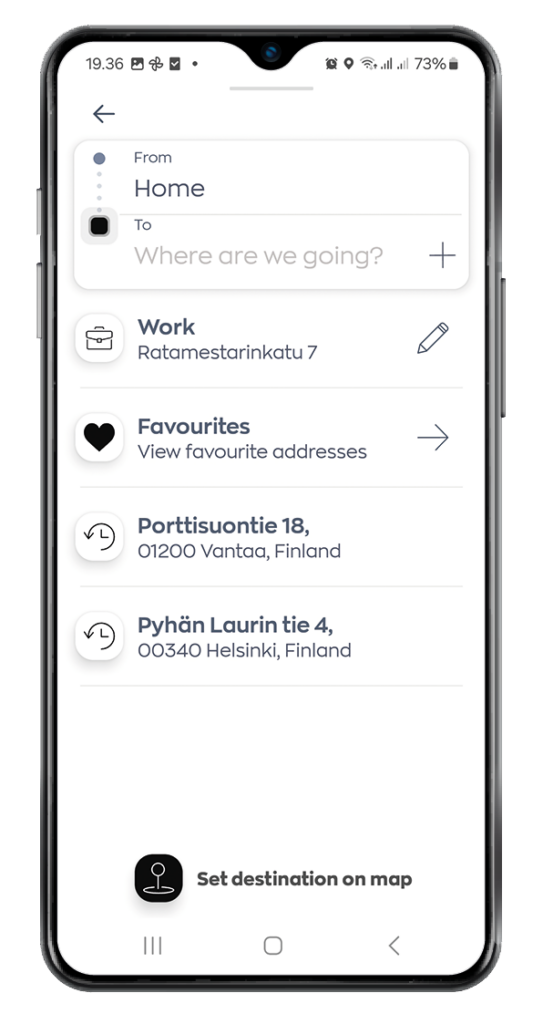
Pricing based on the taxi meter
If you don’t want to specify a destination address in advance, the ride will be carried out so that the price is determined by the taxi meter.
2. Enter “No destination” as the destination address.
3. Check that the location-based starting address is correct (From). You can also enter the desired departure address in the “From” field. Confirm the correct address from the suggestions provided by the application.
The application shows the minimum price of the transport and the final price of the ride is determined according to the taxi meter.
Note! You can also save the “No Destination” address as a favorite address.
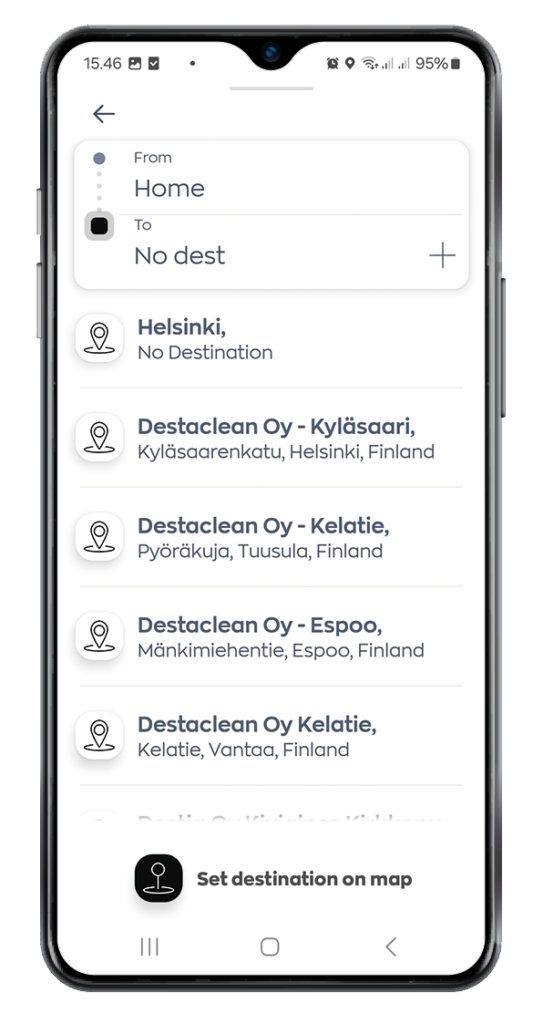
Selection of vehicle type
4. Select the desired car type by scrolling down the list and tapping the appropriate option.
Vehicle types:
- Closest
- Eco taxi
- 1 – 4 pax
- Wagon
- 1 – 8 pax
- Premium
- Pet friendly taxi
- Parcel delivery
- Executive (1 – 4 pax)
- Executive (1 – 8 pax).
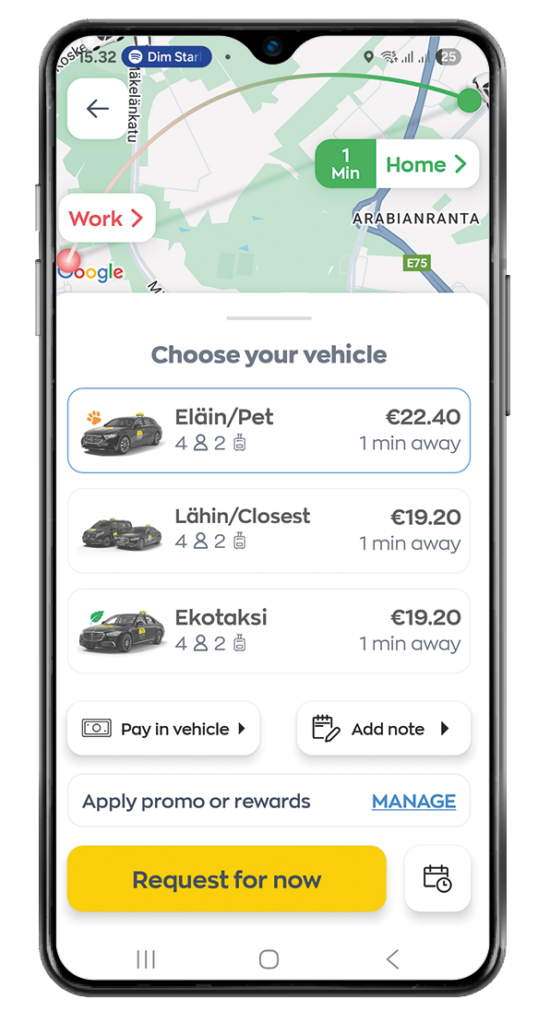
You can get more detailed information about vehicle types by clicking on the image of the vehicle in question. In the opening view, you can see
- the number of passengers that can fit in the car
- the amount of luggage that can fit in the car
- estimate the arrival time of the taxi to the pick-up address
- the estimated time when the taxi will arrive at the destination address.
Please note that child car seat transportation cannot be ordered via the app. They must always be ordered through our service center at 0100 0700 (the cost of the call is €2.96/phone + €1.54/min + landline/mobile).
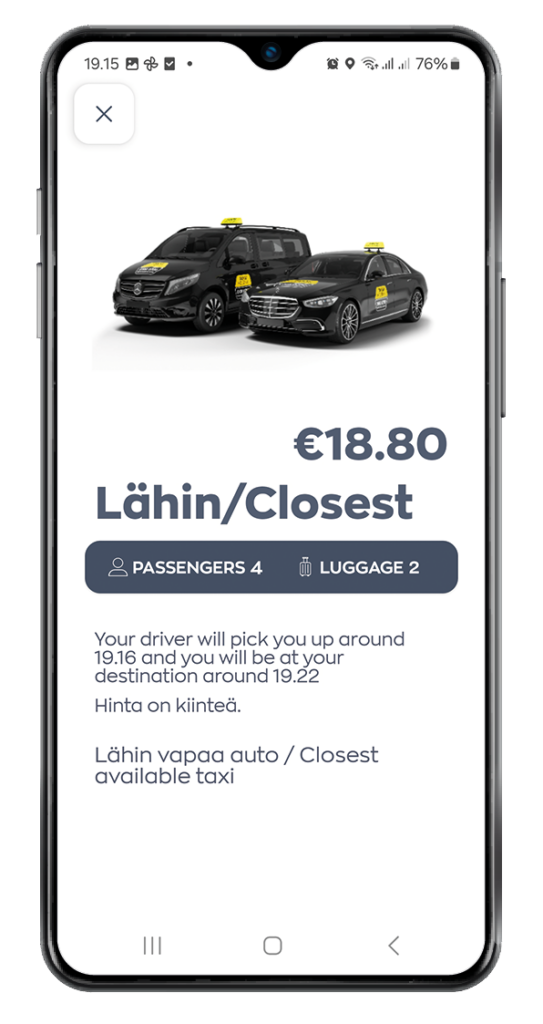
Additional information for the driver
Enter any additional information for the driver by selecting Add note from the submenu
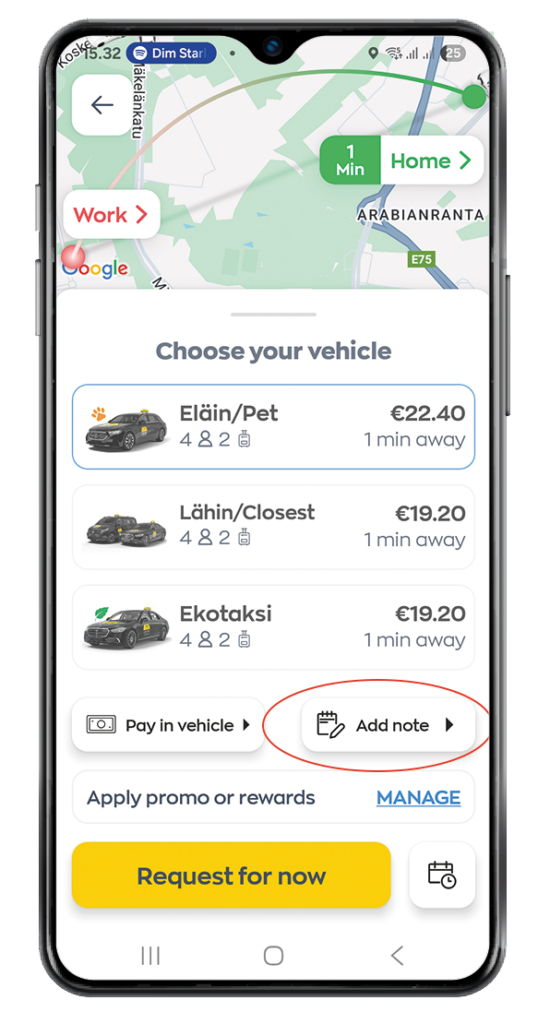
Payment method
You can change the payment method from the submenu on the left.
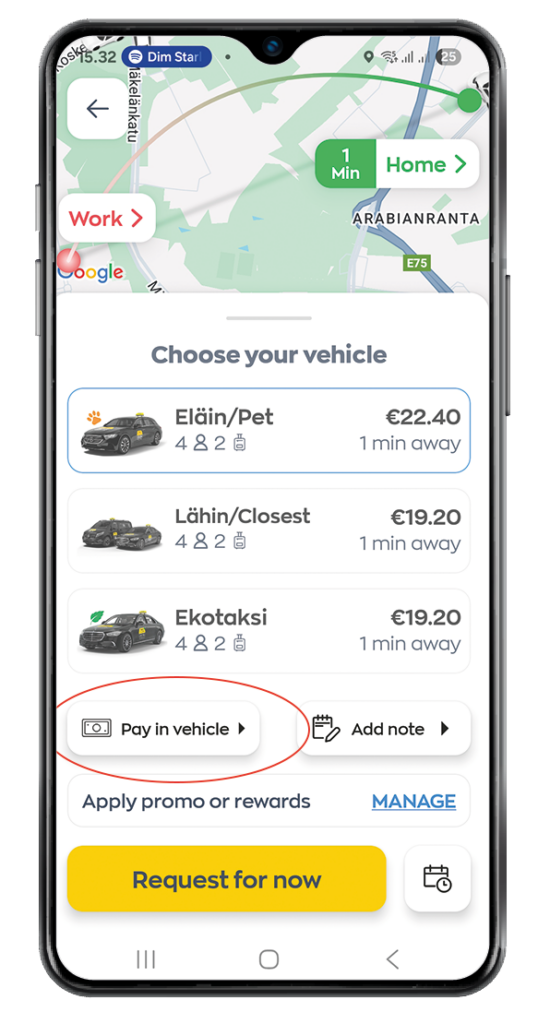
5. Then click Request.
Once a driver has been found, you’ll see the driver’s details and estimated time of arrival.
Note! We will send you notifications when your driver has arrived at the pickup location.
Selction of vehicle type
Select the desired car type by scrolling down the list and tapping the appropriate option.
Vehicle types:
- Closest
- Eco taxi
- 1 – 4 pax
- Wagon
- 1 – 8 pax
- Premium
- Pet friendly taxi
- Parcel delivery
- Executive (1 – 4 pax)
- Executive (1 – 8 pax).
You can get more detailed information about each car type by clicking on the image of the vehicle in question. In the opening view, you can see
- the number of passengers that can fit in the car
- the amount of luggage that can fit in the car
- estimate the arrival time of the taxi to the pick-up address
- the estimated time when the taxi will arrive at the destination address.
Note!
Please note that transportation requiring a child safety seat cannot be ordered through the app. These rides must always be booked through our service center by calling 0100 0700 (call cost: €2.96 per call + €1.54 per minute + local network/mobile charge).
Pre-booking
- Press Time icon
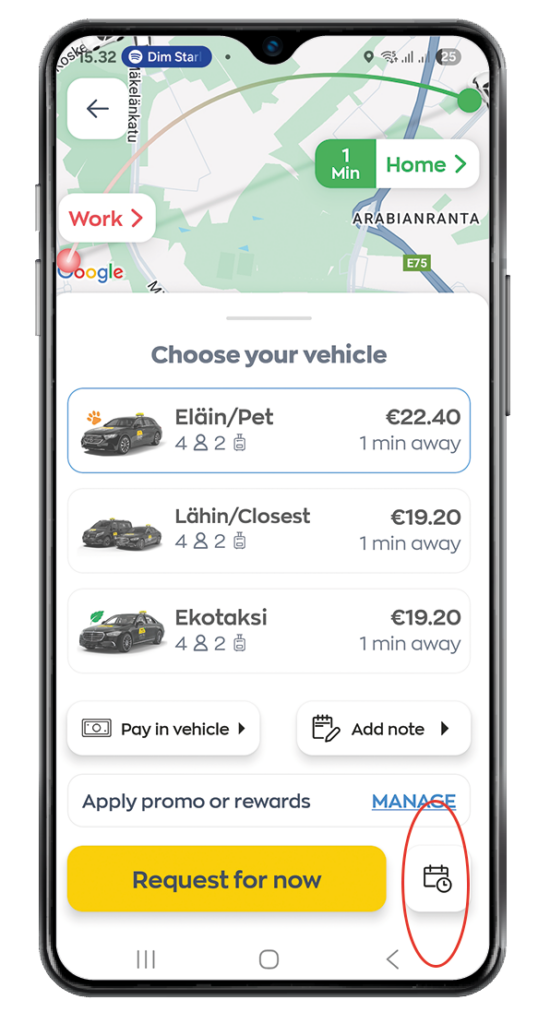
3. Press on the Date field to set the date.
4. Set what Time you’d like to schedule a booking.
5. Press Set Scedule.
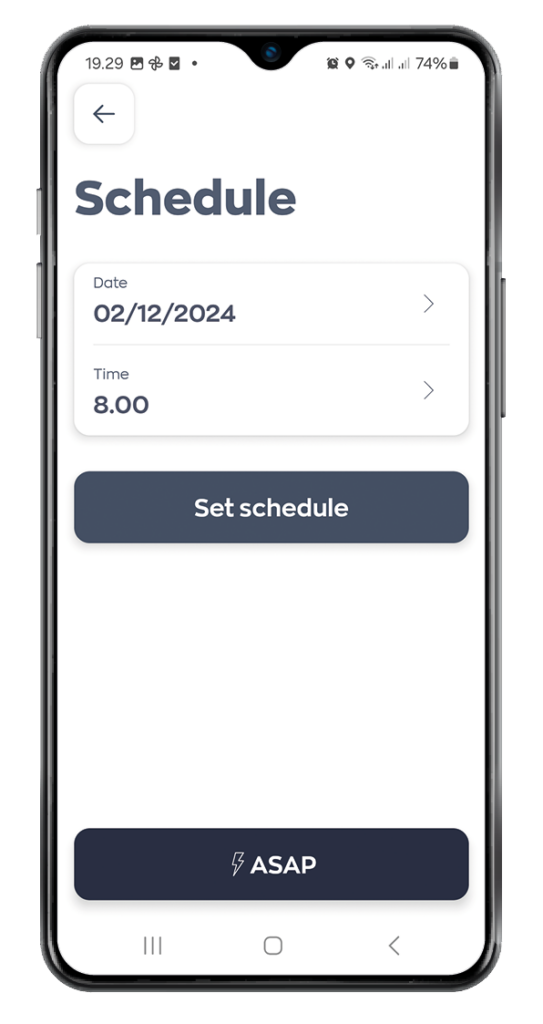
6. Once you’ve set the preferred date and time, you can then press to schedule the booking.
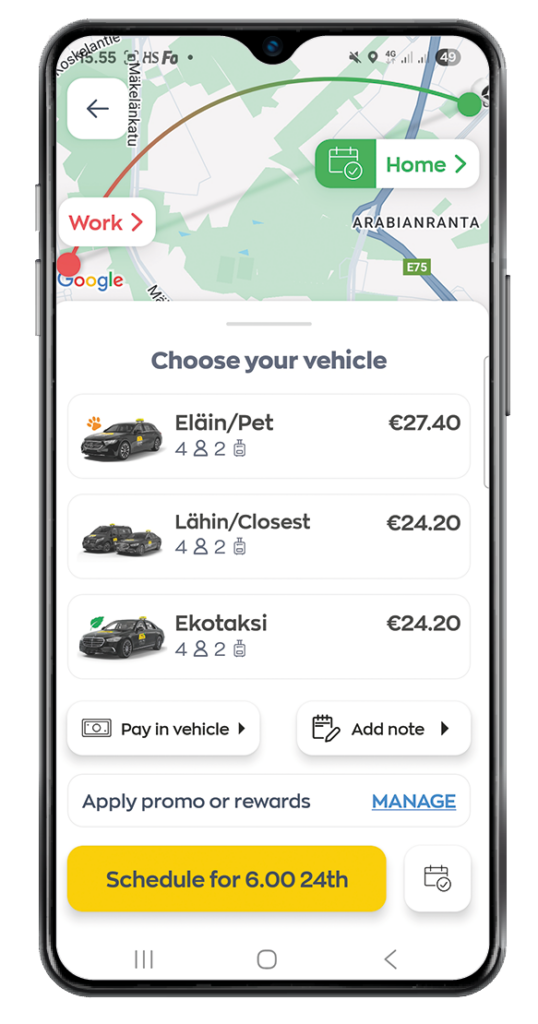
Using your discount and promo codes
Before sending the taxi booking, add the code like this:
1. Tap MANAGE in the order menu under Apply promo or rewards.
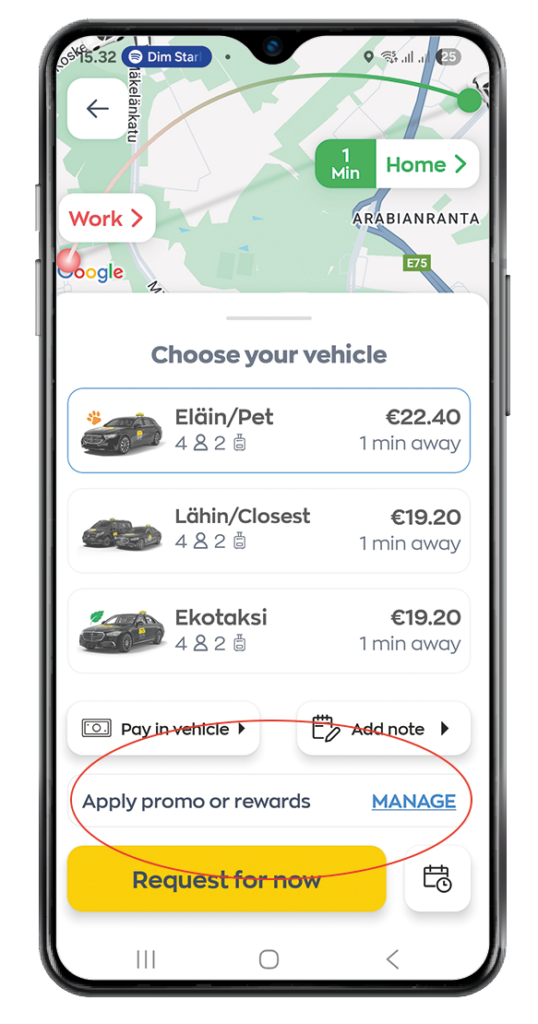
2. Click on Add promo code
3. Enter the code and confirm.
The app will automatically apply the discount to the fare.
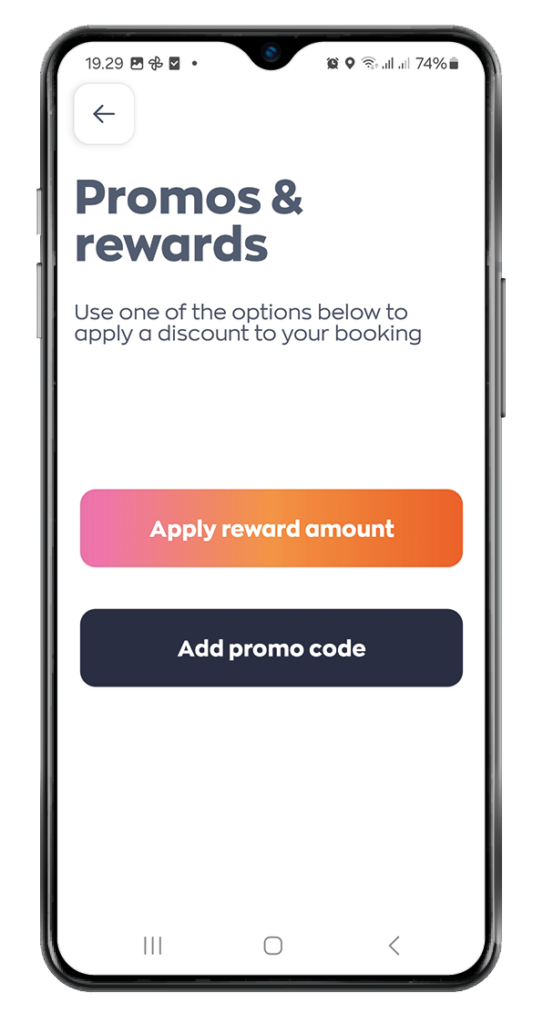
Taxi receipt for the trip
After the taxi rides paid for through the app are over, the system automatically sends a PDF taxi receipt to the email address saved in your Taksi Helsinki app account.
Note!
- If you do not receive receipts, please also check your email spam folder.
- If you pay for the ride in the car at the end of the trip, the receipt will not be sent to your email, but will be received from the driver at the end of the payment transaction.
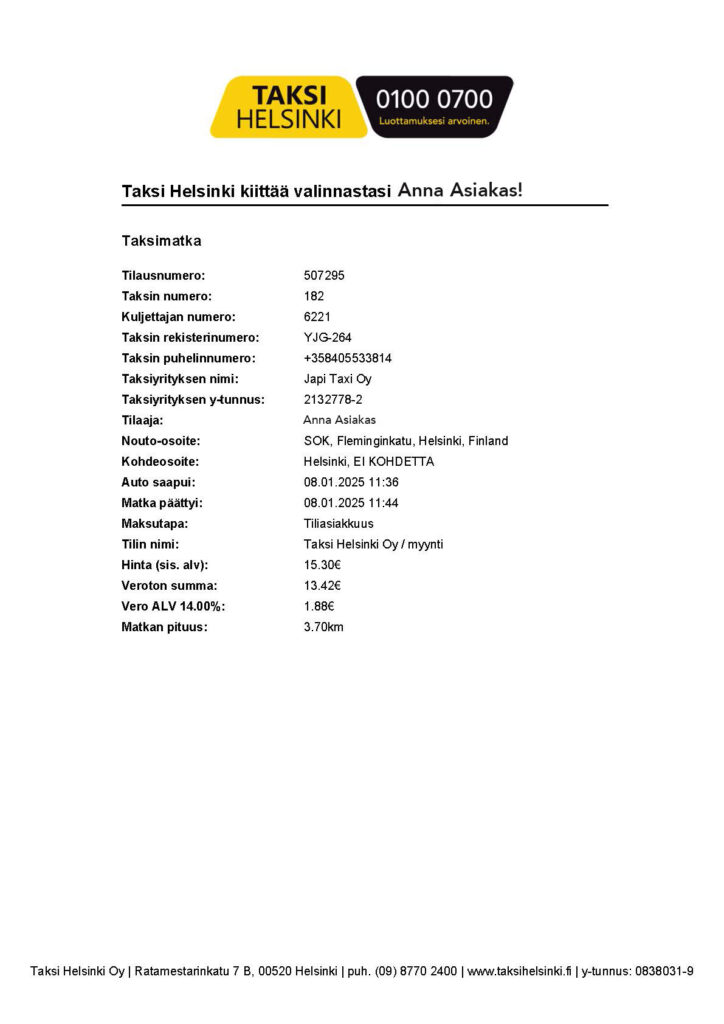
Paying with the application
You can use the application to pay for your ride,
even if you did not order a taxi with it.
Tap the Already in taxi button on the top right
of the start screen.
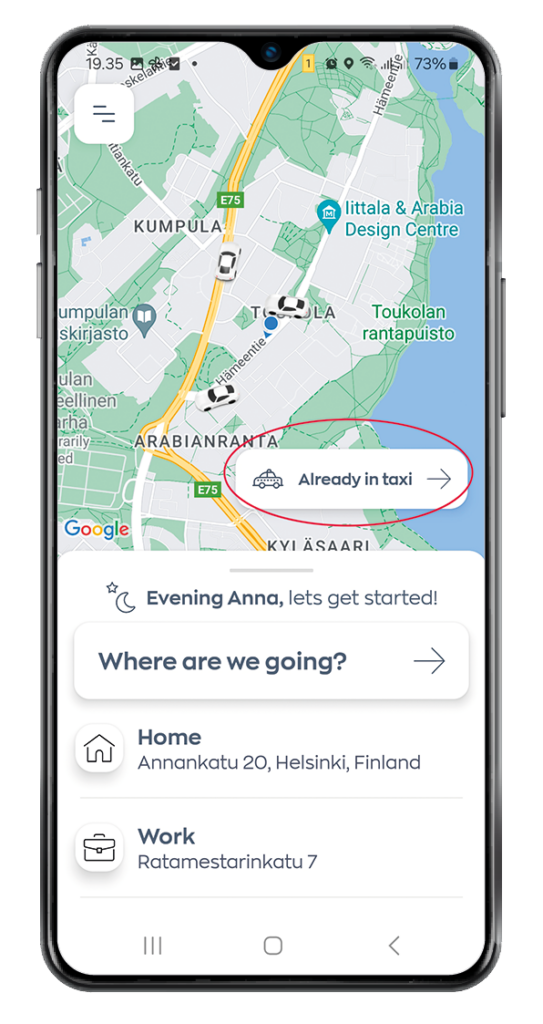
Note the following:
- Allow GPS permission.
- You need to have at least one payment method saved.
- You need to the number of the taxi.
Press Pay with the app.
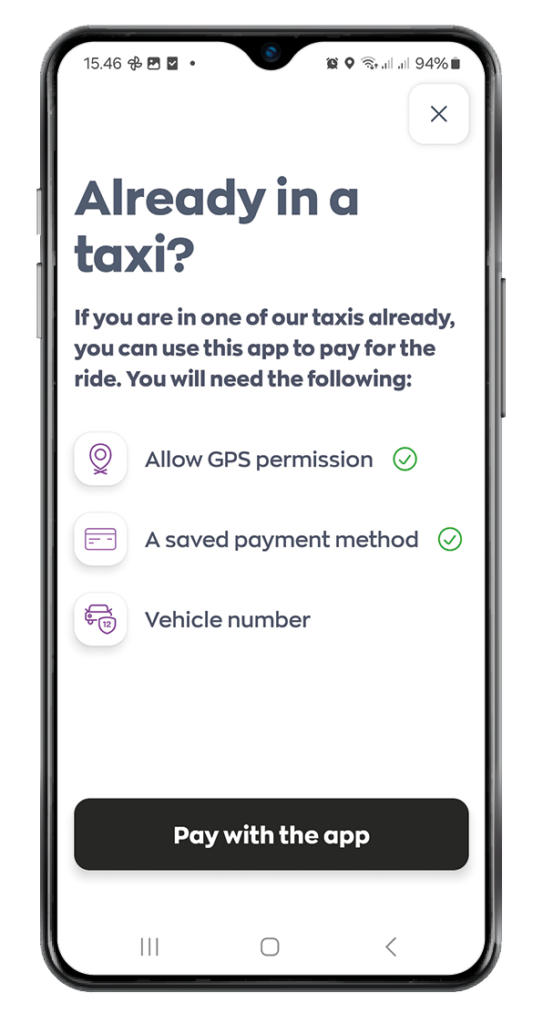
Enter the number of the taxi you are in.
Press Validate vehicle.
The payment for the ride is charged directly through the application.